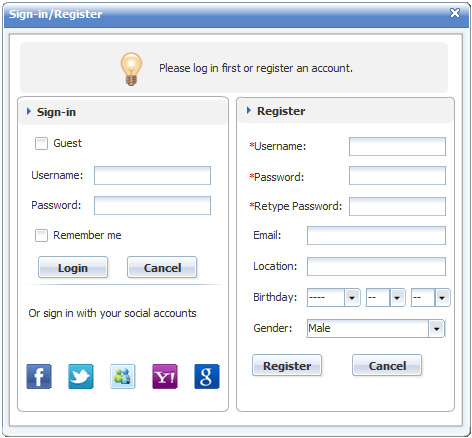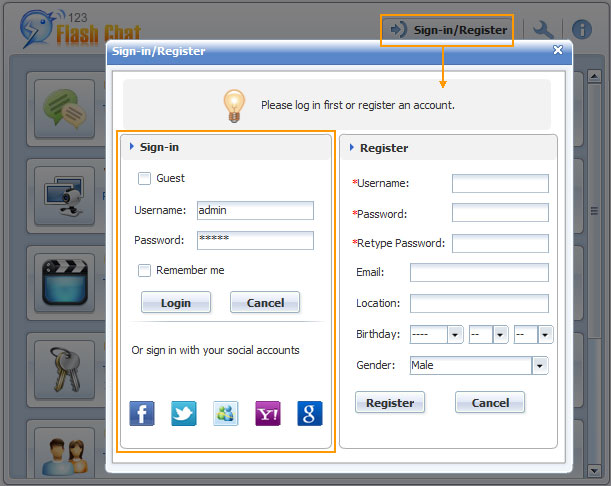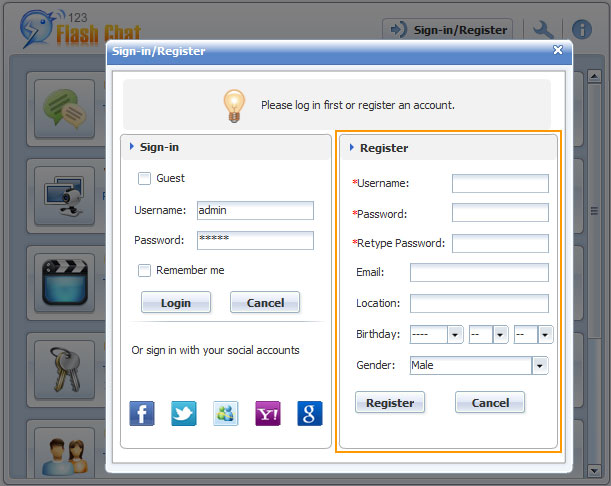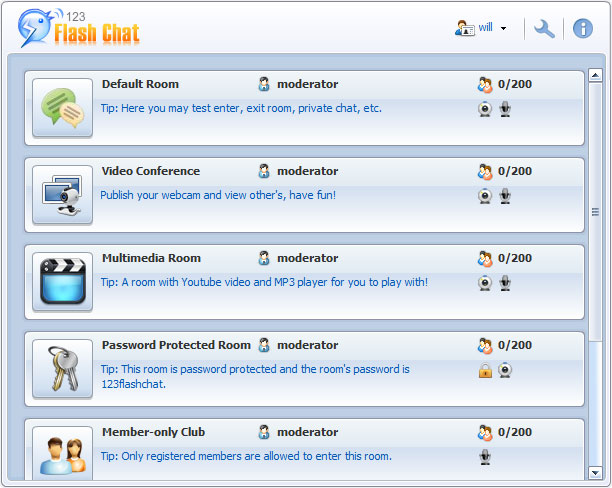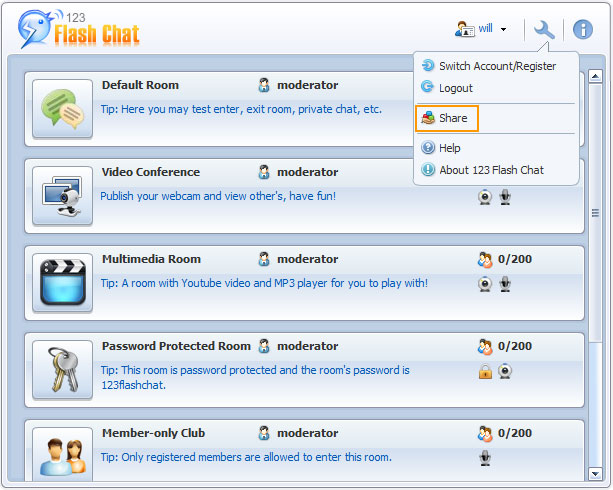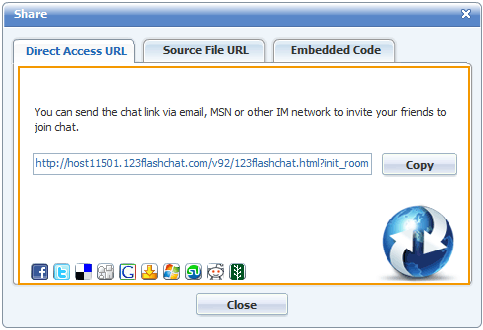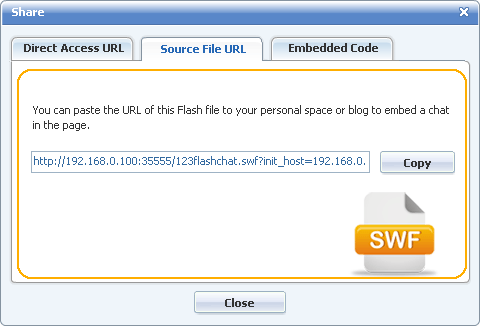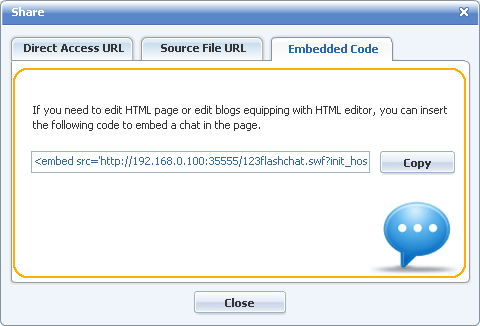Help | ||
| Login Panel1. Login Panel Before joining the chat, you will be prompted to log in first on a login panel. Click Log In / Register to initiate the panel. If Remember Me is checked, you will log in automatically next time.
The login panel is where a registered user can log in and a new user can register an account or simply log in as a guest. Additionally, users can log in with their social accounts such as Facebook, Twitter, Google accounts, and Yahoo ID. 1) Log in Users can also log in with their social accounts by simply clicking the social account button below, then the chat will automatically redirect the account.
2) Register
Registered members have more privileges, such as maintaining a friends list, changing the nickname, etc., so it is highly recommended to register before chatting. (But if you already have social accounts, you can also use one to log in, as social login users have the same privileges as registered users). 2. Choose a Chat Room
3. Share the chat There are three ways to share the chat with your friends, a direct URL, a source file URL, or embed the chat on a web page before sharing. 3.1 Direct URL Click the Share button in the drop-down button of Settings to open the sharing panel.
Then, simply click the Copy button and spread the chat URL by email or some other instant messaging network.
3.2 Source File URL It's the SWF URL of the flash chat room, click Copy and distribute it on your Blog, or send it to your friends via email or some other instant messaging network.
3.3 Embedded Code Here is the HTML code for you to insert the chat into your web pages or blog.
| |